In this article we will learn to implement Microsoft Bot Framework on Ubuntu. First we will learn to setup the Bot Framework and see a working example.
To run your first chat bot using Microsoft’s Bot Framework, we need to install the following:
- Node JS
- Bot Framework Emulator
Contents
Installing and Testing Node JS on Ubuntu (Linux)
Open terminal and type or copy-paste the following commands one by one:
sudo apt-get install python-software-properties
curl -sL https://deb.nodesource.com/setup_7.x | sudo -E bash -
sudo apt-get install nodejs
That’s it! You have installed Node JS.
To check the version of node.js you can type the following command:
node -v
You will see 7.4.6 (This might change for you).
Now to test whether node.js is working or not, open a file named hello.js using an editor (like gedit) and type the following line:
console.log("Hello, World!")
Save the file.
In the terminal window, to execute the above .js file, type the following command:
node hello.js
If you see Hello, World! Node JS is running without any problems. 😀
Building Our Chat Bot
Create a folder called bot by typing the following command:
mkdir bot
Change the current directory to above bot directory by typing the following command:
cd bot
Type the following command:
npm init
Keeping hitting enter key until it asks you to type yes. Finally type yes and hit enter.
Now, we will install two node.js packages named botbuilder and restify by typing the following commands:
npm install --save botbuilder npm install --save restify
Create a file app.js using any editor (like gedit) and copy-paste the following code in that file:
var restify = require('restify');
var builder = require('botbuilder');
//=========================================================
// Bot Setup
//=========================================================
// Setup Restify Server
var server = restify.createServer();
server.listen(process.env.port || process.env.PORT || 3978, function () {
console.log('%s listening to %s', server.name, server.url);
});
// Create chat bot
var connector = new builder.ChatConnector({
appId: '',
appPassword: ''
});
var bot = new builder.UniversalBot(connector);
server.post('/api/messages', connector.listen());
//=========================================================
// Bots Dialogs
//=========================================================
bot.dialog('/', function (session) {
session.send("Hello World");
});
You can run the above file to create a server (bot) which listens to clients by typing the following command:
node app.js
Now its time to test out our bot. To do that we will download and install Bot Framework Emulator.
Installing Bot Framework Emulator on Ubuntu (Linux)
Open the following Github URL in browser:
https://github.com/Microsoft/BotFramework-Emulator/releases
In terminal verify the architecture of your machine by typing the following command:
arch
Based on the architecture, download appropriate file from the Github page which was opened above. In my case I downloaded following file:
botframework-emulator-3.5.25-ia32.AppImage
After downloading right click the file, select properties, go to permissions tab and check the option Allow executing file as a program and close the dialog box.
Now double-click the file botframework-emulator-3.5.25-ia32.AppImage and click yes.
Now you can open the prompt and click the botframework emulator icon to open the emulator.
Select the URL (like http://localhost:3978….) at the top in the emulator.
Type hi in the emulator and click on send button. Server (bot) will send you the response Hello World.
That’s it. You have run your very own first chat bot using Microsoft Bot Framework and Node JS on Ubuntu (Linux). 🙂

Suryateja Pericherla, at present is a Research Scholar (full-time Ph.D.) in the Dept. of Computer Science & Systems Engineering at Andhra University, Visakhapatnam. Previously worked as an Associate Professor in the Dept. of CSE at Vishnu Institute of Technology, India.
He has 11+ years of teaching experience and is an individual researcher whose research interests are Cloud Computing, Internet of Things, Computer Security, Network Security and Blockchain.
He is a member of professional societies like IEEE, ACM, CSI and ISCA. He published several research papers which are indexed by SCIE, WoS, Scopus, Springer and others.
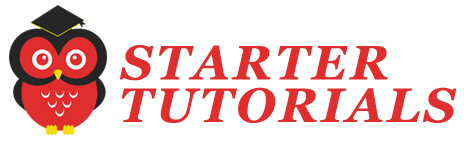


Very useful tutorial to try in our system. Let me try and update you.
Thanks
I am getting a bad request error. What am I doing wrong?
Can you tell at which step your are getting this error? More information can help.
Is asking Microsoft App ID, Microsoft App Password and Locale;
connect ECONNREFUSED 127.0.0.1:3978 => I am getting this error when I typed Hi.
In the app.js file provide your Microsoft App ID and App Password on lines 16 and 17 and then try again.
This was one of the best tutorial i found working
Thank you!…
I am glad that it helped you.
Perfect!
Thanks! I was having a trouble on how to convert the appimage into an executable, nice article!
🙂
Very useful stuff
Thanks, great tutorial! A very easy explanation on how to get started with node.js.