In this article we will learn about Bevywise IoT Simulator Installation. As there is no step-by-step guide for installing Bevywise IoT Simulator, I think this guide will help people to get started with it.
Prerequisite(s):
Download and install Bevywise IoT Simulator on your PC or laptop
Setup and Configuration:
Let’s assume Bevywise iot simulator’s installation root folder as
The above path will be referenced as <ROOT_PATH> in the rest of the tutorial
1) First place the license.dat file at the following location:
Note: You can obtain the license by directly contacting the Bevywise team
Note: If you are using a trial version then you can skip this step
2) Download and install MYSQL for windows from the following link:
Note: Download mysql-installer-community-8.0.18.0.msi whose size is approximately at least 415MB
3) Download the latest zipped version of wget from the following link:
Note: After downloading extract the zip to any location
4) Copy the location of wget.exe and add it to the MS Window’s PATH environment variable
Note: For clear instructions on how to add the location to PATH variable, refer this page and scroll to the end of the page
5) Download and install Python 2.7 from the following link:
Note: Don’t change the default location of installation while you are installing Python 2.7
Note: Also select “Add Python 2.7 to the PATH” option while installing
6) Open db.conf file at the location <ROOT_PATH>\conf\ and do the following:
Take care that DB_SERVER is set to MYSQL as follows:
Take care that MYSQL_PASSWORD is set to the password of MySQL root user which you will give while installing MySQL software which should be as follows:
Note: In my case it was 123456; Replace it with your MySQL password
Save the file and close it
7) Open command prompt and navigate to <ROOT_PATH>\bin\ and type the following:
When you hit enter, the above batch file will download the remaining necessary software from Internet
Running Bevywise IoT Simulator:
1) Open command prompt and navigate to <ROOT_PATH>\bin\ and type the following:
The above batch file will create a MQTT Broker and listen for connections
If runbroker.bat executes successfully you should be able to see the following messages in the command prompt:
Bevywise MQTTRoute – Trial Version – expires on …
Starting MQTT Broker at port – 1883
Note: Don’t close the command prompt; Just minimize it
2) Open another command prompt and navigate to <ROOT_PATH>\bin\ and type the following:
The above batch file will run the IoT simulator and open a web page in the browser automatically with the following URL:
http://127.0.0.1:9000/setnetwork?network=HEALTH_CARE
In the command prompot you will see the following messages:
Bevywise IoT Simulator 2.O – build 0219-003
3) To close the simulator do the following:
– Close the webpage
– Close the command prompts
That’s it! You have successfully configured and executed Bevywise IoT Simulator
For working with the simulator, you can use the following resources:
- https://www.bevywise.com/iot-simulator/help-document.html
- https://www.youtube.com/playlist?list=PLjWiqCUco-0zcySN1QsgxX1PvnOdH_A3j
It took a bit of troubleshooting to get this Bevywise IoT Simulator up and running; As a token of appreciation you can either share this article using the social buttons or by commenting below
If any further help is required, don’t hesitate to comment below

Suryateja Pericherla, at present is a Research Scholar (full-time Ph.D.) in the Dept. of Computer Science & Systems Engineering at Andhra University, Visakhapatnam. Previously worked as an Associate Professor in the Dept. of CSE at Vishnu Institute of Technology, India.
He has 11+ years of teaching experience and is an individual researcher whose research interests are Cloud Computing, Internet of Things, Computer Security, Network Security and Blockchain.
He is a member of professional societies like IEEE, ACM, CSI and ISCA. He published several research papers which are indexed by SCIE, WoS, Scopus, Springer and others.
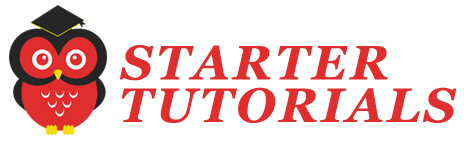


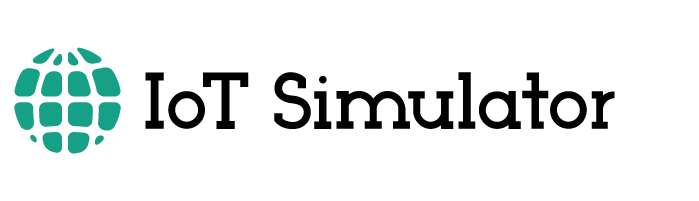
Leave a Reply