Contents
Introduction
Debugging is a necessary skill for all programmers. Even the most experienced developers make mistakes or encounter unexpected behavior when writing code. Fortunately, Python provides a variety of tools and techniques for identifying and fixing bugs in your code.
In this article, we’ll look at some of the most common Python debugging techniques. We’ll cover everything from using print statements to complex debugging tools like the Python debugger. By the end of this article, you’ll have a better understanding of how to approach debugging in Python, as well as a toolkit of approaches for troubleshooting in your code.
Common Types of Errors in Python
Errors are problems that occur in a program due to the unauthorized operation done by the user or a programming error that halts the normal flow of the program. Errors are also termed bugs or faults. Here are some of the most common types of errors you might face when writing Python code:
Syntax Errors
Syntax errors arise when your code does not follow the correct syntax of Python language. For example, missing a colon after an if statement or misspelling a built-in function can result in a syntax error. These errors are usually easy to detect because Python will throw an exception and highlight the location of the error in your code.
Here’s an example of a syntax error:
if y = 6:
print("y is 6")
In this code, we’re trying to assign the value 6 to the variable y within an if statement, but we’re using a single equals sign rather than a double equals sign. This will raise a syntax error because Python expects a comparison operator after the if statement.
To fix this error, change the line to use a double equals sign for the comparison:
if y == 6:
print("y is 6")
Name Errors
Name errors arise when you use a variable or function that has not been defined. This can happen if you misspell a variable’s name, forget to define it before using it, or if it’s defined in a different scope than where you’re trying to use it. To fix a name error, ensure that the variable or function is properly defined and spelled.
Here’s an example of a name error:
print(y)
In this code, we’re trying to print the value of the variable y, but we haven’t specified it anywhere in the code. This will raise a name error because Python doesn’t know what y is.
To fix this error, we must define y somewhere in our code before using it:
y = 6
print(y)
Type Errors
Type errors arise when you try to perform an operation on two objects of incompatible types. For example, you might attempt to concatenate a string with an integer, which is not permitted. To fix a type error, you need to ensure that the objects you’re working with are of compatible types. You can use Python’s built-in type conversion functions (like str() or int()) to convert objects to the correct type.
Here’s an example of a type error:
x = "5"
y = 10
print(x + y)
In this code, we’re trying to concatenate a string with an integer using the + operator. This will raise a type error because Python doesn’t know how to concatenate a string with an integer.
To fix this error, we need to convert y to a string before concatenating it with x:
x = "6"
y = 10
print(x + str(y))
Index Errors
Index errors arise when you try to access an element of a sequence (such as a list or string) that does not exist. For example, you are trying to access the fifth entry of a four-element list. To fix an index error, you need to ensure that the index you’re trying to access is within the bounds of the sequence.
Here’s an example of an index error:
my_list = [1, 2, 3]
print(my_list[3])
In this code, we’re trying to access the fourth element of my_list, but my_list has only three elements. This will raise an index error because Python can’t access an element that doesn’t exist.
To fix this error, we must ensure that we are accessing a valid index in the sequence:
my_list = [1, 2, 3]
print(my_list[2])
Logic Errors
Logic errors arise when your code fails to provide the expected result despite being syntactically correct and not throwing any exceptions. These errors can be more difficult to diagnose because they don’t generate an error message. To fix a logic error, thoroughly review your code and logic to determine the source of the problem.
Here’s an example of a logic error:
y = 6
if y < 10:
print("y is less than 10")
elif y < 20:
print("y is less than 20")
In this code, we’re trying to print a message based on the value of y. However, the second condition (elif y < 20) will never be true because the first condition (if y < 10) is already true for y = 6. This will produce unexpected results.
To fix this error, we must modify our logic to cover all possible values of x:
y = 6
if y < 10:
print("x is less than 10")
elif y >= 10 and y < 20:
print("y is between 10 and 20")
else:
print("x is greater than 20")
Debugging Techniques for Python Code
1) Debugging with Print Statements
Print statements are one of the most used and straightforward debugging techniques in Python. Print statements can help you track the flow of your program and detect which sections are creating errors.
Here’s an example:
def calculate_total_price(unit_price, quantity):
total_price = unit_price * quantity
print(f"Total price is: {total_price}") # add a print statement to debug
return total_price
price = calculate_total_price(10, 5)
In this example, we define the function calculate_total_price, which accepts two parameters: unit_price and quantity. The function returns the total price calculated by multiplying the unit price by the quantity.
However, this code may contain an error that causes it to return an inaccurate value. To debug this, we added a print statement that prints the total price value before the function returns.
When we run the code, we get the following output:
Total price is: 50
This indicates that the code correctly calculated the total price as 50, as expected. If the output had been different than expected, we could have used the print statements to trace the variable values and locate the error.
Debugging simple programs with print statements can be effective. However, when dealing with more sophisticated code, keeping track of all the print statements can be challenging and it may be more efficient to use a specialized debugging tool, such as a debugger or an IDE.
2) Using the Python Debugger
The Python debugger (pdb) is a powerful tool that allows you to step through your code and inspect the values of variables at each step. It can be used to track down hard-to-find bugs and to get a detailed understanding of the flow of your program.
import pdb
def factorial(n):
if n == 0:
return 1
else:
return n * factorial(n-1)
pdb.set_trace()
print(factorial(5))
In this example, we define a function factorial that uses recursion to compute the factorial of a number. We also add the line pdb.set_trace() to start the debugger at the point where we call the function.
When we run the code, the debugger will enter interactive mode and stop at the pdb.set trace() line. In interactive mode, we can enter commands to step through the code and inspect variable values.
For example, we can use the n command to execute the current line and go on to the next one, or the s command to step inside a function call. We can also use the p command to print the value of a variable, or the q command to quit the debugger.
By using the Python debugger, we can step through our code one line at a time, inspect the values of variables, and identify and fix errors in our code more quickly and efficiently.
3) Debugging with Logging
Debugging with logging is a technique that involves using the Python logging module to output messages that help you in tracking the flow of your program and identify which areas are generating errors.
Here’s an example of how to debug using logging:
import logging
def calculate_total_price(unit_price, quantity):
total_price = unit_price * quantity
logging.debug(f"Total price is: {total_price}") # add a logging statement to debug
return total_price
price = calculate_total_price(10, 5)
In this example, we define the function calculate_total_price, which accepts two arguments: unit_price and quantity. The function returns the total price calculated by multiplying the unit price by the quantity.
We also add a logging statement that uses the logging.debug method to output the value of total_price. The logging module does not output any messages by default, but we can set it to output messages at various levels (e.g., debug, info, warning, error, critical) depending on our needs.
When we run the code, we won’t see any output from the logging statement because the default log level is set to WARNING. However, we can set the log level to DEBUG by adding the following line at the beginning of our script:
logging.basicConfig(level=logging.DEBUG)
This will output the logging message to the console when we run the program.
Logging statements can be an effective way to debug more complex systems because they allow us to selectively output messages at different points in our code without cluttering the output with too much information. We can output more or less comprehensive messages based on our needs by using different logging levels, and we can configure the logging module to output messages to multiple sources, such as a file or a database.
4) Debugging Third-Party Packages
Debugging third-party Python packages can be difficult because you may not have access to the source code and may be unfamiliar with the package’s internal workings. However, some approaches you can use to debug third-party packages and resolve issues are as follows:
- Read the documentation: Before you start troubleshooting a third-party package, ensure you have thoroughly read the documentation. The documentation may provide information about common issues and how to overcome them, as well as examples and best practices for using the program.
- Check for known issues: Look on the internet for any known issues with the package you’re using. Other users may have encountered and resolved the issue you are experiencing, or the package maintainer may have provided a patch or update that resolves the issue.
- Use the package’s debugging tools: Several third-party packages provide their debugging tools such as logging or error reporting systems. Read the documentation for the package to see if such tools are available, and then use them to trace down the error.
- Use a debugger: If the package is causing your Python code to crash or throw errors, you can diagnose the problem with a debugger. Set a breakpoint in your code where the error is occurring and use the debugger to step through the code to track down the problem. You can use Python’s built-in pdb debugger or a more powerful debugger such as PyCharm or VS Code.
- Ask for help: If you are still facing problems with a third-party package, consider contacting the package’s community for help. This can be done through forums, issue trackers, or the documentation of the package. Other users or the package’s maintainer may be able to help you or solve your problem.
Conclusion
- Python provides several built-in tools for debugging, including print statements, logging, and the Python debugger (pdb).
- Print statements are a simple and effective way to debug your code by printing out the value of variables and other important information at key points in your program.
- Logging provides more advanced functionality for capturing detailed information about your program’s execution and can help you track down hard-to-find bugs.
- The Python debugger (pdb) allows you to step through your code line by line, inspecting variables and controlling the flow of execution.
- Third-party packages can sometimes cause issues in your Python code, and there are several techniques you can use to debug these issues, such as reading documentation, using the package’s debugging tools, and using a debugger like pdb or PyCharm.
- By incorporating these debugging techniques into your Python development process, you can save time and effort by quickly identifying and fixing bugs in your code.
- Debugging can be a challenging and time-consuming process, but with the correct tools and approaches, you can become a more successful and efficient programmer.
- Always test your code thoroughly, write clean and maintainable code, and ask for support from the community when you need it.
- With practice and perseverance, you can become a skilled Python debugger and build more reliable, robust software that meets your users’ needs.
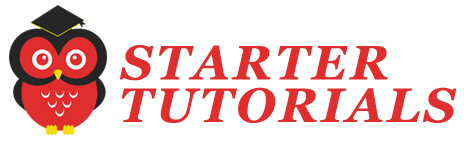
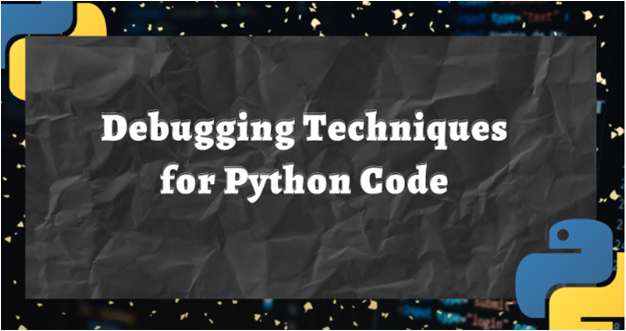
Leave a Reply